
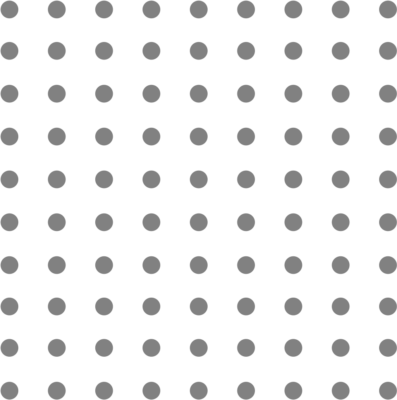
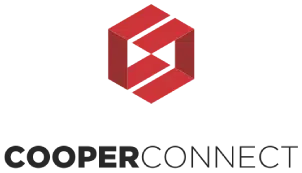
Client Portal
The Client Portal serves as your hub for communicating feedback on entry-level candidates.
CLIENT PORTAL INSTRUCTIONS (Video Tutorial)
Complete the following for each candidate you interview:
1. Locate the candidate in your Client Portal by clicking Assessed Candidates and then Pending
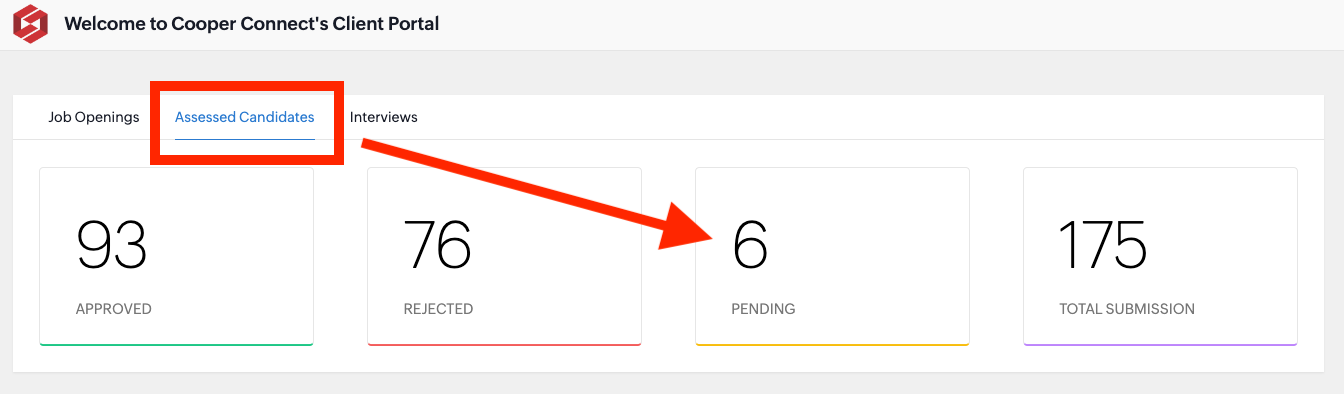
2. Select the candidate and then follow the instructions below to Approve or Dismiss
To Approve
- Rate the candidate on a scale of 3, 4, or 5 stars and provide the following information in the feedback box:
- “Offer Accepted” or “Please make an offer”
- Position Title (e.g. “BOH” or “FOH”)
- Start Date
- Starting Pay
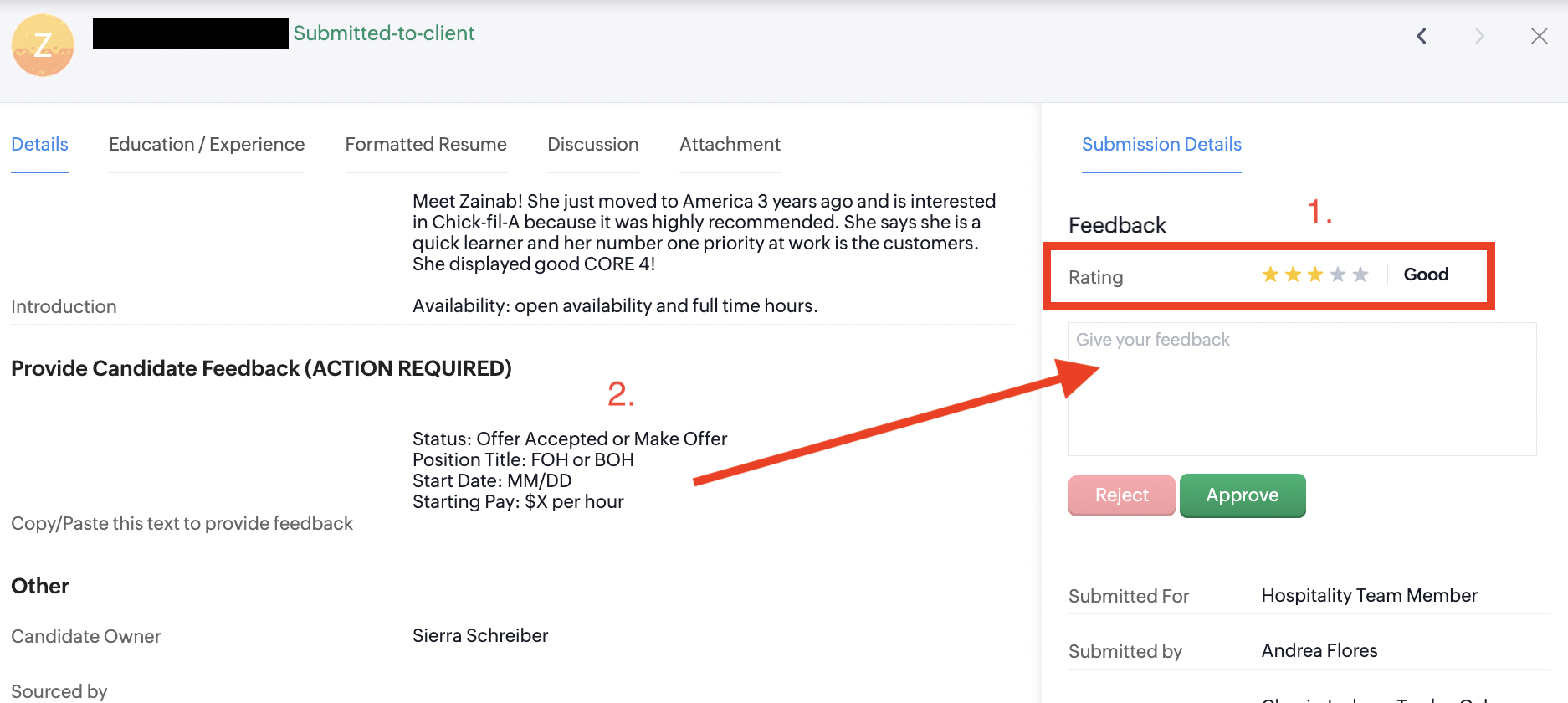
2. Click Approve
To Dismiss
- Rate the candidate either a 1-star or 2-star, along with a brief reason for dismissal. (e.g. No show, Candidate did not exemplify CORE 4, etc.)
- Select Reject
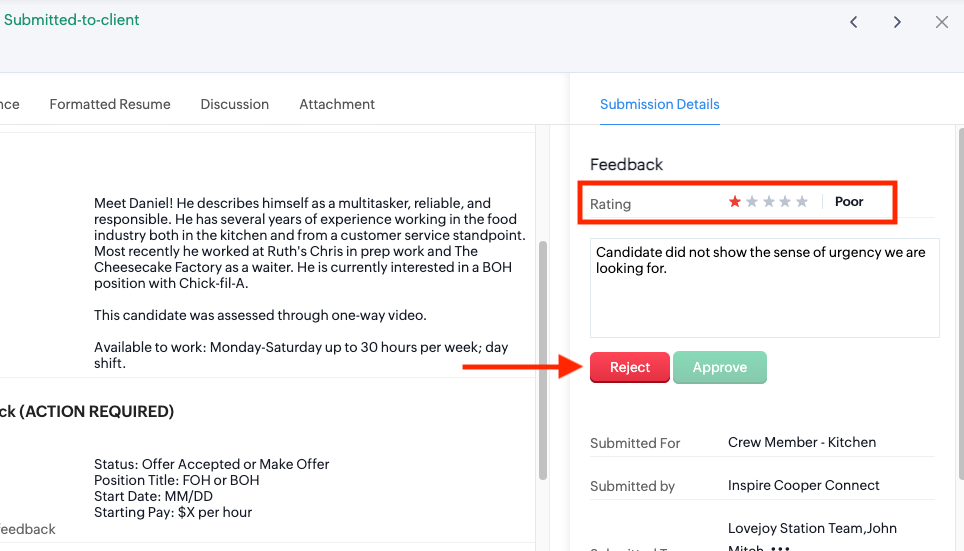
Discussion Tab
Use the Discussion tab to communicate directly with your Recruiter regarding each candidate.
To use this feature: Select the “Discussion” tab (from the candidate profile) and add the notes you want to communicate to your Recruiter. Click Save to submit.
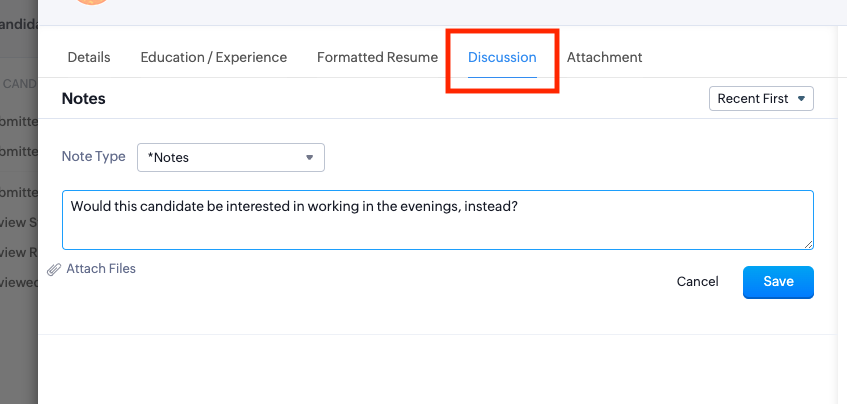
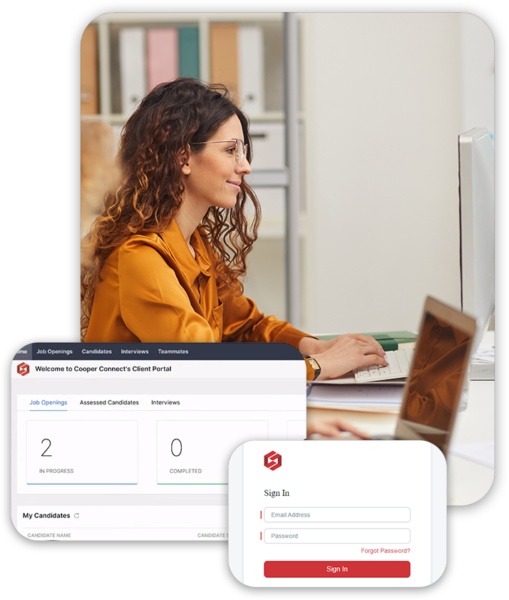
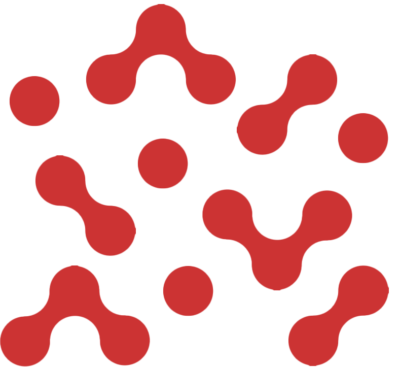
Client Portal Video Tutorial
Here’s a quick overview video of the client portal.